
How to Create Test Sample Packages for Regulatory Compliance Testing
The following is a comprehensive guide on how to create test sample packages for regulatory compliance testing on https://www.metrc.com/
- Select Packages from the top navigation

- On the Packages page, select the Active
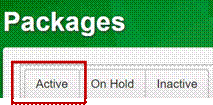
- Locate and click on the Package sampled by the testing laboratory to highlight it in orange and click on Submit for Testing button above the Packages

- On the Submit for Testing page, the Package sampled by the testing laboratory is populated in the
Package #1 field as the source package.
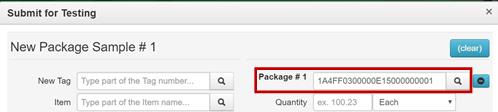
- Enter the representative sample amount obtained by the testing laboratory in the Quantity field for Package #1. Do not enter the entire contents of the source package in the Quantity The remaining quantity in Package #1 after sampling displays below the Quantity field.
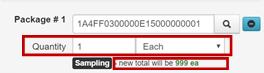
- Assign a Tag to the test sample package. (Provide the whole physical tag to the testing laboratory
– one portion may be affixed to the physical container holding the representative sample, the other portion may be used on the laboratory’s paperwork i.e. chain of custody (COC))
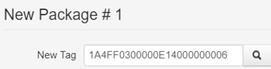
- Assign an Item to the test sample package. If you have not yet created the Item, you must do so before proceeding. Please see the Metrc Manual available in the Support menu for guidance on adding
![]()
- Enter the representative sample amount obtained by the testing laboratory as the Quantity for the test sample package or select the
 button to populate the same amount entered in the Quantity field for source Package #1. Both the test sample package Quantity and the source package Quantity in the action window should be the same amount that was physically taken by the testing
button to populate the same amount entered in the Quantity field for source Package #1. Both the test sample package Quantity and the source package Quantity in the action window should be the same amount that was physically taken by the testing

- An optional Note can be entered, but is not

- Enter the date the test sample package was created in the Package Date field by selecting the
today button.

- After verifying all of the entries, click the Submit for Testing
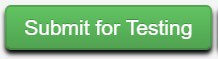
As a reminder, all test sample packages must also be electronically manifested in Metrc to the testing laboratory.
Example 1 – Creating a Test Sample from a Production Batch Packaged in Individual Units
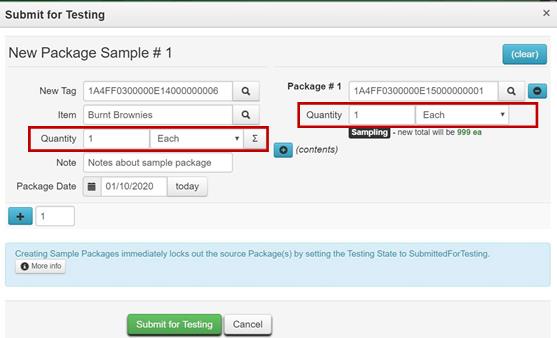
Example 2 – Creating a Test Sample from a Bulk Flower Package
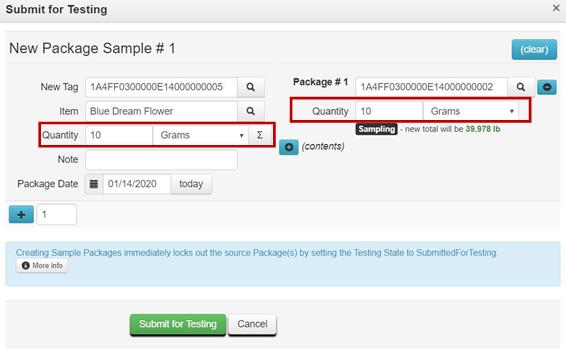
Example 3 – Creating a Test Sample from an “Overweight” Package
When a package exceeds the quantity limit for mandatory regulatory compliance testing i.e. a flower package is greater than 50.0 pounds, the entire contents in the package should be repackaged into two or more new packages that are within quantity limits before creating a test sample.
For example, before creating a test sample package from a bulk flower package weighing 80 pounds, the distributor repackages the entire contents of the package into two 40-pound packages.
Package Exceeding Weight Limit:

- Repackage entire contents to distribute the product weight to new packages that are within quantity limits.
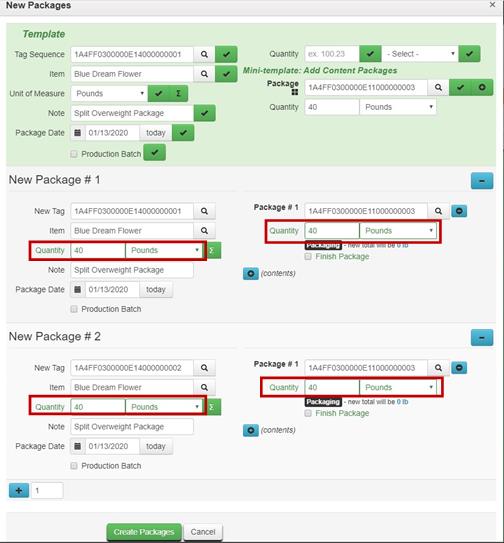
Finish the original source package, which has zero quantity after
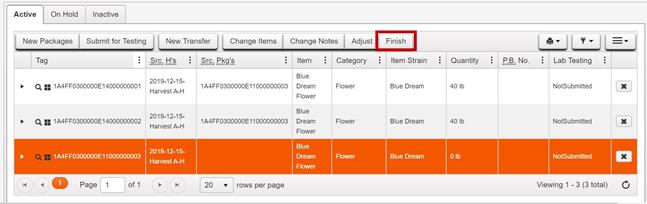
- Create test sample packages from the new packages derived from the original package that are within the quantity limits for testing. See steps and examples above for
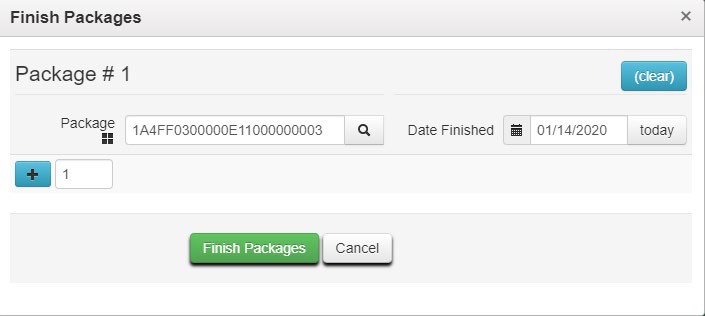
Example 4 – Creating a Test Sample Package from Multiple Sizes of the Same Product Containing the Same Production Batch
The testing laboratory may sample multiple manufactured products as one batch, if the batch and recipe is exactly the same and the goods are in their final form including identical packaging/labeling. In the example below, the same production batch oil with the same terpene blend was filled into ½ gram and 1 gram vape cartridges. In this scenario, it is appropriate for the testing laboratory to obtain a representative sample from both packages.
In Metrc, after the representative sample of the mixed sizes is physically obtained, the distributor should electronically pull the number of units from the different sized source packages to create one Metrc test sample package to ensure results are associated to the various sized source packages.
- Before recording the test sample package in Metrc, ensure an Item is available to clearly identify the contents of the combined test sample package. In the vape cartridge example provided above, an Item name such as “Sample – Vape Cart 1/2g and 1g” could be used, and the Unit Weight should reflect the combined weight of the two cartridges (1.5 grams) as shown
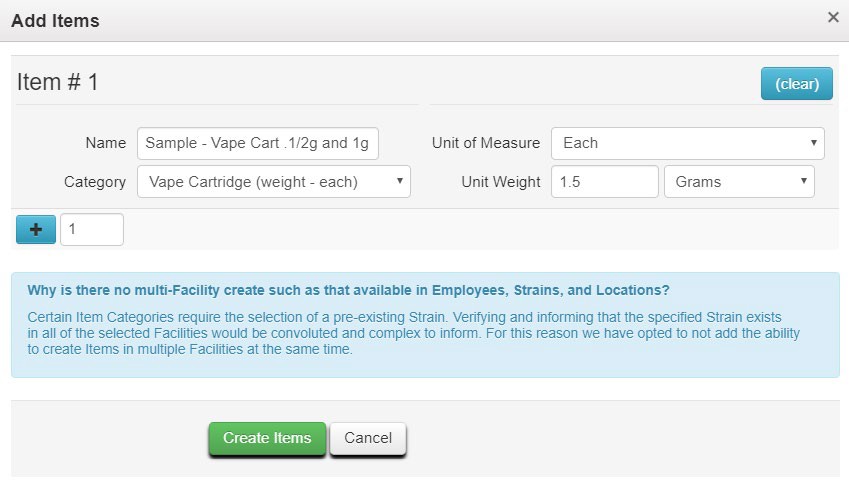
- Locate and click on the multiple Packages sampled by the testing laboratory while holding the Ctrl key to highlight both in orange. Click on Submit for Testing button above the Packages
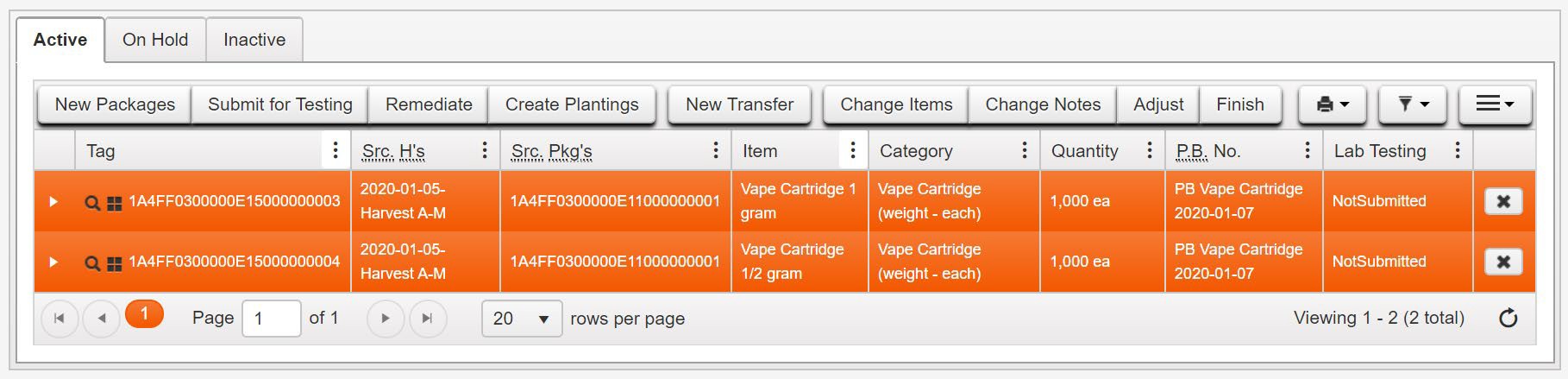
- On the Submit for Testing page, both Packages sampled by the testing laboratory are populated in the Package #1 and Package #2 fields as the source packages for the test sample
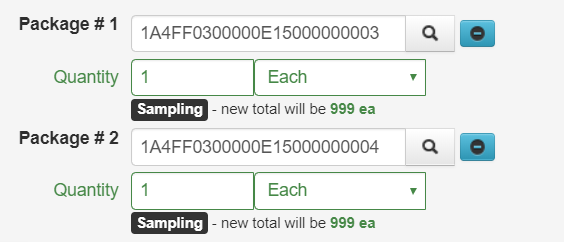
- Follow steps 5 through 11 above to create the test sample
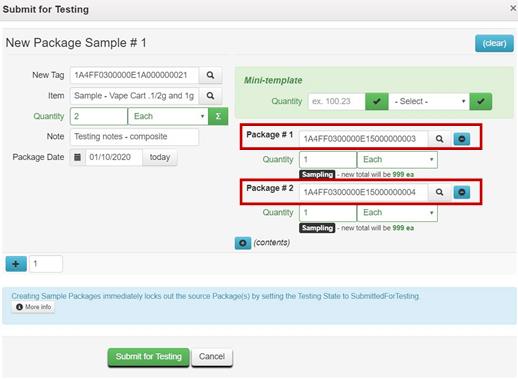
Common Errors and How to Correct
When errors are made during test sample package creation, the ability to move your products, even if the product passed regulatory compliance testing, can be impacted.
Below are some of the most common errors made by licensees and actions you can take to correct those errors.
Example 1 – Creating Multiple Test Sample Packages from the Same Package
Only one test sample package should be created from a package. Having more than one test sample package can cause the Lab Testing State of a package to be set to Testing in Progress after the testing laboratory has recorded the test results on the tested sample, preventing you from moving your product.

Resolution:
If the duplicate test sample package is no longer in your inventory OR the test results have been recorded (Lab Testing State is Testing in Progress), contact Metrc Support for assistance.
If the duplicate test sample package remains in your inventory AND the test results have not yet been recorded on the sample package transferred to the testing laboratory (Lab Testing State is Submitted for Testing), the duplicate test sample package can be discontinued as outlined below. DO NOT adjust the duplicate test sample package to zero and Finish the package as this will guarantee the product will be locked Testing in Progress after all test results have been entered.
- Select the Discontinue
 button on the far right of the row for the duplicate sample
button on the far right of the row for the duplicate sample

- Confirm the discontinuance by selecting the OK button on the pop-up.
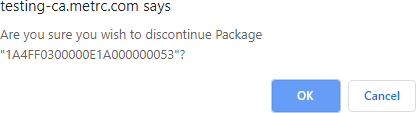
Discontinuing the package automatically returns the contents of the package back to the source package and the package moves to the Inactive tab on the Packages page.
Example 2 – Creating a Child Package from the Source Package Prior to the Testing Laboratory Entering/Uploading Electronic Results in Metrc
You should not create any child packages from a source package until the testing laboratory has entered the numerical test results and the COA is uploaded in Metrc. Once the test results for the source package are recorded and the Lab Testing State is set to TestPassed, a child package can be created and it will inherit the test results of the parent package.
DO NOT create a child package and then pull a test sample from the child package. The test sample should
only be pulled from a source package.
Resolution: If the error is discovered prior to transferring the samples to the testing laboratory, the test sample taken from the child package can be discontinued. See Example #1 for details.
If the samples have already been transferred to the testing laboratory, please contact Metrc Support for assistance.
Example 3 – Pulling from a Test Sample Package to Create a Test Sample Package
Creating a package from a test sample package creates a second sample package. After the testing laboratory has recorded the test results and uploaded the COA on one of the samples, the Lab Testing State of the original source package displays on the Packages grid as Testing in Progress.
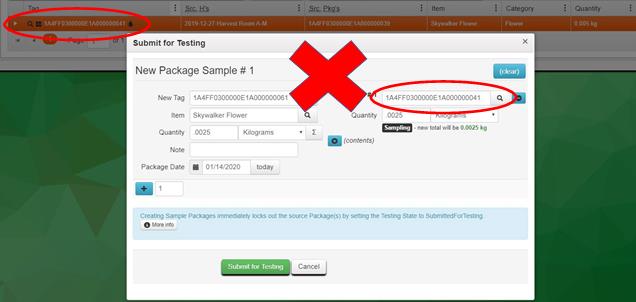
Resolution: See the Resolution to Example #1 above.
Example 4 – Pulling the Entire Contents of the Source Package into the Test Sample Package
The test sample should be created with a Quantity matching the amount sampled. Verify the new Quantity of the source package when creating the test sample package before clicking the Submit for Testing button. It should not be zero.
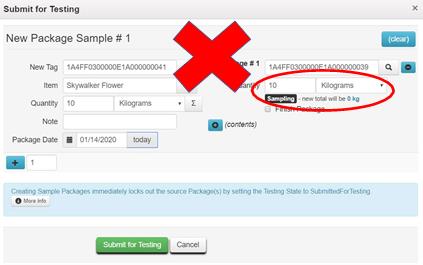
Resolution: While the sample is still in your inventory, discontinue the test sample and remake it correctly. (See Example #1 for steps to discontinue the sample.) If the test sample has been rejected by the testing laboratory because of the discrepancy between the physical sample and the quantity reflected on the manifest, adjust both the test sample package and the source package to the correct quantities.
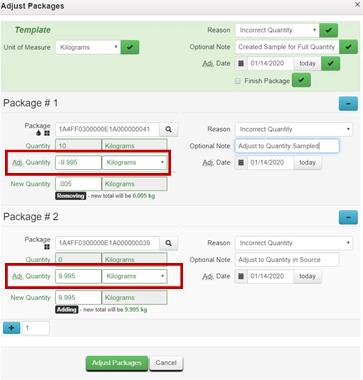
Please feel free to contact support at [email protected] or 877-566-6506 with any questions.
